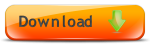CRM Software - Set up Multi-users
How to set up Multi-user CRM Software

Set up Multi-User CRM Software
To set up multiple users with Amphis Customer CRM Software, first of all the software must be configured so that the database and documents/templates folders are stored in a Shared Folder that multiple PCs on the network can access. For information on this, see Share database and documents between multiple users
CRM Software Version
You need to run the same version of Amphis Customer on all your PCs. You can see the version number from the Help->Help About menu. The version will be 3.0 build X. The build number is important and all PCs need to run the same build number.

You can upgrade to the latest version using our Free Upgrade tool.
Install CRM Software
Download, install and run the software on each new PC. Click Get License String to email the new serial number to Amphis Software and we will return a license string (if a license for this PC has been purchased). Click Continue Evaluation which will take you through the Setup pages.

CRM Settings
As you go through the Setup Pages, copy the settings for Setup pages 1-3 from another PC you have already set up. On another PC you can go to Options->Setup and just click Next to check the settings without changing anything. Be careful on Setup page 3 to specify the same customer Id format on the new PCs that you are using on the other PC(s).

On the new PC, just click OK on page 4. The Document Numbers will come from the shared database.
CRM Configuration
Go to Tools->Configuration which shows the current configuration for this new PC. By default it will be configured to use the local database on the C drive and the local Documents and Templates folders.
You can either set up the configuration manually by clicking each Change button and browsing to the relevant file or folder and clicking Save Changes. Or you can copy the config.mdb configuration database file from another PC to this PC. The config.mdb file needs to be identical on each client PC so you can easily set up a new PC by simply copying the file from an existing PC that has already been set up.

To copy the configuration from another PC which is already set up and working accessing the shared Amphis Customer database, documents and templates, go to Tools->Configuration on the other PC and click View Config DB folder. Also click View Config DB folder on this new PC and close Amphis Customer on this new PC.
Copy the config.mdb file from the other PC to this new PC in the Config DB folder and replace the existing config.mdb file. Restart Amphis Customer on the new PC and go to Tools->Configuration.
Testing the Configuration
The configuration of the new PC should now look identical to the configuration of the other PCs. You can click the Test connection and Test permissions buttons to test the access to the shared folder from this new PC.
For the Reports and Exports folders you can choose to store them locally or share them with other users by storing them in a shared folder, but the Database, Documents and Templates need to be in a shared folder or else new records or updates will not be visible to other users.
Setup Checklist
- Update the configuration on each PC in Tools->Configuration to point to the shared database (customer.mdb) and the shared Documents and Templates folders. Either set this up manually or just copy the config.mdb file from another PC you have already set up.
- Manually choose the Customer Id settings (eg whether to use numbers and whether to include a prefix) in Options->Setup on each PC (page 3). These settings need to be the same on each PC. If you have already set this up as required when you went through the Setup pages on each PC then you don't need to change it.
- Check in Help->Help About that all PCs are running the same version and build number of the software.
- In Tools->Configuration click the Test buttons to check that permissions and connections are set up correctly.
Essential Database Maintenance
As you add more users, it is even more important that you run a Microsoft Access Compact and Repair on the database file (customer.mdb) on a regular basis. You can do this with one-click using our Free Database Maintenance Tool Also, ensure that you backup your database file, Documents and Templates at least once per day in case you ever need to restore from a backup. Also consider upgrading for free to use Microsoft SQL Server Express for improved performance and scalability. See Upgrade to SQL Server Express
CRM Technical Details
For the CRM Software technical details, see CRM Software Technical Details
More Information
We have some short CRM Videos about Amphis Customer CRM Software and also a CRM Quick Guide with more details and screenshots. We have Prices, Customer testimonials and CRM Software Case Studies or why not Download our CRM Software Free 60 Day Trial and try it for yourself ?