CRM Software - Remote Access
How to access customer information and documents from outside the office
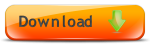
Download CRM Software Free 60 day Trial

When you are out of the office you may still want to be able to access customer informaton and documents, or you may want to be able to share data and documents between multiple offices.
There are a number of options for achieving this with Amphis Customer.
Amphis Web Customer (currently being developed)
We are working on Amphis Web Customer which is designed to be used along with Amphis Customer to provide Web Browser access to customer data in the Amphis Customer database from any device including iPad, iPhone, Android, Windows Phone as well as a Desktop PC.
Virtual Private Network (VPN)
Some clients use a VPN to access Amphis Customer remotely on their network when they are away from the office.
Remote desktop from outside the office
Many clients remotely login to an office PC from their laptop, iPad or iPhone to access the full functionality of Amphis Customer from outside the office. See iPad access to CRM

There are a number of options for doing this including the LogMeIn software and also GoToMyPC and TeamViewer.

There are iPhone and iPad LogMeIn apps available on the App Store.
Connect to a Remote SQL Server Database
If you upgrade (for free) to use Microsoft SQL Server (including the free SQL Server Express edition) instead of the default Microsoft Access Database, (see Upgrade to SQL Server Express) you then have the possibility of having SQL Server installed at one of your offices, and connecting to the database from other locations eg from another office or even from your home.
Some of our clients now use SQL Server installed at a remote location and access it remotely from their offices which enables multiple offices to share the same data.
Please note that installing and setting up SQL Server is not as simple as using an Access Database so we recommend that you consult an IT Professional to set this up.
Take the Data with you
If you are the only user of the software, you can simply copy the Data and Documents to a memory stick and take it with you. Some clients have a Desktop PC in their office and they take a Windows Notebook with them when they are out of the office, or use a Laptop when they get home.
All the Customer Data, Documents and Templates are stored in a single "Data" Folder (and subfolders) by default and if you copy that to a memory stick you can take the data with you. You can get to the Data folder from Tools->Folders->View Data Folder.
You'll need to remember to always copy the latest changes to the device before you use it, and save the changes back to the master copy on the memory stick when you finish.
Store the Data in the Cloud
If you are the only user of the software, you can store the Data and Documents in the Cloud and copy them to whichever device you want to use eg Desktop in the office, Laptop at home etc. Then use Amphis Customer and save the files back to the Cloud when you have finished.
Please note that internet access is not fast enough to be able to configure Amphis Customer to access the database directly from the Cloud. You will need to copy the data and documents to whichever device you want to use and use the data locally or on a Local Area Network (LAN), and save the changes back to the master copy in the Cloud when you finish.
Export contacts to your SmartPhone
You can also export contact details to your SmartPhone eg an iPhone

DropBox ?
DropBox is fine if you only have one user accessing the Database at a time but not for multi-user access.
For more information on any of these options please email support


