Invoice Templates, Quote Templates, Email Templates
Edit Word Templates to customize CRM Software Quotes, Invoices, Customer Letters etc

Amphis Customer CRM Software generates Quotes, Invoices, Customer Letters, Reminders, Job Sheets etc as Word documents and there is a Document Template for each type of document.
Amphis Customer supports Multiple Quote and Invoice Templates and 3 styles of templates are supplied, "original", "blue" and "formal".
The Templates themselves are also Word documents and you can easily Edit the Word Templates to change the wording and layout of documents produced. Just select Tools->Maintain Templates to get to the list of templates you can edit.

Edit Templates
On the Maintain Templates form, you can select the template type you would like to edit eg Invoice - freeform, select an individual template eg formal.doc and click Edit Template.

This displays the Template in Microsoft Word where you can use standard Word facilities to edit the Template to suit your business requirements.
Import Existing Templates
If you want to use an existing template you can either add this to the built-in Document Types or create a new Document Type - see Create New Template
For more information and how to get started, see Invoice and Quote Templates Explained
This is how the "formal" free form Invoice Template looks when you first edit it. You can edit the wording, change the fonts, add your business details and logo etc - see Add Logo to Template

Special Tags
There are special tags eg <!customerid!> which are replaced with the specific customer details when a document is created, and there are free text areas which you can customize as you please. Anything that isn't within special tags can be edited. For example you can change "Thank you for your custom". You can edit the header and footer to add your company logo, company name and address, telephone number etc. You can change the fonts etc.
If you don't want to display something that is generated by the special tags you can just delete the special tag. For example, if you don't want to display the customer id you can simply delete the customer id tag and the text that goes with it, and the customer id will not be displayed on documents generated from that template.
For a list of the special tags that can be used, see CRM Template Tags
Microsoft Word Text Boxes
Please note the software doesn't support tags within Text Boxes. If you place a tag within a Text Box, it will not be processed and replaced with the corresponding customer data.
Special Tables
Quote Templates and Invoice Templates also contain one or two Word tables (shown below in blue) that are used to display the individual quote/invoice paragraphs or items. The Word table(s) should not be deleted or the number of rows/columns changed, but the font, size, colour of the table can be changed.
In a free-form Invoice or Quote template the table looks like this.

In an itemized Invoice or Quote template the table looks like this with separate columns for Item number, description, price etc.

Also, please note that those Word tables need to be the last tables in the template and those tables cannot be within another table or else the templates will not work. If you see an error message indicating that you need to create a table with 5 columns and 2 rows, then you may have put those special tables within another table or they may not be the last table(s) in your template which will cause problems.
You can edit or delete Word tables used at the top of the template for the address and Quote/Invoice details and you can delete rows from those tables. You can also change any wording you see in the templates and you can add extra text or delete any text or tags you don't want to have in the generated documents.
Edit Invoice Template
This 60 second CRM Software video shows how to Edit an Invoice Template. This video features UK Pounds Sterling, UK date format and UK address format but the software supports any currency, date format and address format.

For more information and how to get started, see Invoice and Quote Templates Explained
Example Invoices
Here are some example Invoices created using the "formal" and "blue" templates.

If you don't already have these new templates in your version of Amphis Customer, see New CRM Templates for how to add them to your Amphis Customer installation.
When creating a document eg a quote, you may see these buttons, and you can click Edit Template to edit the corresponding Word template.

If you click Restore Original, the previously saved Document Template is restored. This provides a backup facility.
Importing and Editing Templates
We recommend you start with one of the supplied templates and add your wording and header, footer, logo etc to it rather than starting with your existing document and converting it to work with Amphis Customer.
Amphis Customer CRM Software
More Information
We have some short CRM Videos about Amphis Customer CRM Software and also a CRM Quick Guide with more details and screenshots. We have Prices, Customer testimonials and CRM Software Case Studies or why not Download our CRM Software Free 60 Day Trial and try it for yourself ?
Web and Mobile access to your CRM Data
For information on Web and Mobile access to your CRM Data including using iPhone, iPad, Android, Mac, Windows Phone and other phones and tablets, see Web and Mobile access to CRM Data.
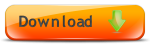
Download Amphis Customer CRM Software Free 30 Day Trial

CRM Case Studies





