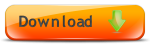Outlook Integration with CRM Software
CRM Outlook Email Integration

CRM Software Outlook Integration
You can simply drag and drop a customer email into Amphis Customer CRM Invoicing Software from Microsoft Outlook and the matching customer record is displayed with the email added to the customer history, or a new customer record is created if the customer is a new customer.
You can drag an Email onto the Amphis Customer main form and it will automatically search the database for a matching Email Address and display the matching record or prompt you to enter some information if this is a new Customer Record.
Alternatively, if you are viewing a Customer Record you can drag an Email straight into that Customer Record.
Pop-Up Windows May Be Hidden Behind Outlook
Note: One of the following pop-ups may be displayed when dragging an Email from Outlook into Amphis Customer. It's possible that a pop-up may be hidden behind Outlook so if Outlook appears to freeze, just click the Amphis Customer icon in the task bar at the bottom of the screen and click one of the icons to bring the pop-up window in front of Outlook. Then enter the information into the pop-up window and click the relevant button and that will fix it. Outlook is just waiting for you to finish with the pop-up window.
Email for New Customer Record
If you drag an Email from Outlook onto the Amphis Customer main form and there isn't an existing Customer Record in the database with a matching Email Address then you need to enter the Firstname, Lastname or Company Name on this form and tick a checkbox to indicate if this is the Business Email Address or a Personal Email Address. Then click OK and the new Customer Record is created and the Email is added to the Customer History for the new Customer Record.

In Options->Preferences on the Email tab you can specify whether or not you want a new customer record to be created for new contacts that appear on the CC or BCC list of an Email that you drag into Amphis Customer.
Email No Match for Existing Customer Record
If you are viewing a Customer Record and you drag and drop an Email from Outlook into this Customer Record but the Email address doesn't match the Email Address(es) stored for this Customer Record or there isn't an Email Address stored for the Customer Record you are viewing then this pop-up is displayed to confirm that you are sure you want to store this Email against the Customer Record you are viewing.

Email Already Stored
If you attempt to drag an Email from Outlook into Amphis Customer but the Email has already been stored in Amphis Customer then this pop-up is displayed.

Hidden Pop-Up
If Outlook appears to freeze when dragging an Email from Outlook into Amphis Customer, Outlook is just waiting for you to enter some information into a pop-up window and unfortunately the window is hidden behind Outlook so you just need to click the Amphis Customer icon in the Task Bar at the bottom of the screen and select the Window title or move some windows around to get to the pop-up. Then enter the relevant information into the pop-up and click the relevant button and that will fix the issue. Or alternatively, Outlook may have displayed a security warning pop-up which is hidden behind another window. See "Outlook Security Pop-ups" near the bottom of this page for the fix to that issue.
At the bottom of the screen (on Windows 7) you will see the Amphis Customer and Outlook icons in the task bar like this.
![]()
If you place the mouse over the Amphis Customer icon you should see windows like this.

Click on each window you see to check that it isn't a pop-up window waiting for user input.
If you place the mouse over the Outlook icon you should see windows like this.

Click on each window you see to check that it isn't a pop-up window waiting for user input.
Viewing Emails
If you hover the cursor over an email in the Customer History, the first part of the email body is displayed or you can click View Attached File to view the entire Email.
Standard Emails
Amphis Customer CRM Invoicing Software makes it easy to send standard customer emails at the click of a button, reply to customer emails with standard email replies, and also perform an Email Merge.
CRM Videos
The link below shows a short CRM training video on dragging and dropping emails from Outlook into Amphis Customer CRM Invoicing Software, creating/viewing the corresponding customer record, replying to a customer email with a standard email reply from an email template, and viewing the customer history.
View CRM Outlook email integration training video
Or you can download it as a .zip file
Download CRM Outlook email integration training video
CRM Outlook Email Templates
Email Templates can be created in order to send standard customer emails and standard email replies including attachments eg a price list.
The customer emails are sent within Amphis Customer CRM Invoicing Software and also automatically added to Outlook. Emails copied from Outlook or Sent from within Amphis Customer are stored in the Customer History for that Customer and you can view Outlook customer emails from within Amphis Customer and reply to them at a click of a button.

You can choose an email template to use or simply write an email from scratch. The email address is automatically filled in for you. The built-in basic template also fills in the customer name for you.

The link below shows a short Training video on CRM Outlook email templates and sending standard emails.
View CRM Outlook standard email training video
Or you can download it as a .zip file
Download CRM Outlook training video
CRM Outlook Tasks and Appointments
You can create Tasks and Appointments within Amphis Customer CRM Software, linked to Outlook, and optionally linked to a customer record. Appointments and Tasks can also be linked to a Job and they can be assigned to one or more people in your organization. You can view Tasks or Appointments for all people or for a selected person on the Appointments View and on the Tasks form.

Tasks and Appointments can be linked to Outlook and to Outlook Reminders so that you automatically receive a reminder to perform the task or attend the Appointment.

Outlook Calendar Sharing
If an Appointment or Job is assigned to a person that has an Email address stored (in People->Maintain People) and Outlook is set up for Shared Calendars, the Appointment is automatically created in that person's Shared Outlook Calendar.
Callback Reminders
You can create Reminders such as Callback Reminders so you are automatically reminded who to call and when.
Outlook Security Pop-ups
It's possible that Outlook may display security warnings and these may be hidden behind other windows. If Outlook appears to freeze, as above, click the Outlook and Amphis icons at the bottom of the screen to check that there isn't a pop-up window waiting to be acknowledged. For information on preventing the Microsoft Outlook security pop-up messages see the following Microsoft link.
Technet - Prevent Outlook Security Pop-ups
More Information
We have some short CRM Videos about Amphis Customer CRM Software and also a CRM Quick Guide with more details and screenshots. We have Prices, Customer testimonials and CRM Software Case Studies or why not Download our CRM Software Free 60 Day Trial and try it for yourself ?
Web and Mobile access to your CRM Data
For information on Web and Mobile access to your CRM Data including using iPhone, iPad, Android, Mac, Windows Phone and other phones and tablets, see Web and Mobile access to CRM Data.